In the previous part of this three part set of tutorials, we learnt about global, stack and heap memory and called a function from the C standard library. In this tutorial we'll make use of Windows library functions and build up to needing no libraries at all and using system calls direct to the Windows NT kernel.
Using higher level Windows API calls
Throughout this last tutorial, we'll build on what we did in part 2. In part 2 we used C Standard Library calls, meaning that we could take the same code, and use the equivalent Linux tools to assemble and link it and the code would work on (arm64) Linux machines.
To get to a point where we have "Hello world" working with just system calls we'll need to first understand a little about the Windows APIs. Windows makes its API available across several libraries, each with different functions, introduced in different Windows versions.
Windows APIs refer to a huge list of data types which are defined in various headers for C programs, and on this webpage also. We'll need this page a lot when writing assembly as it tells us how big each Windows data type referred to in documentation is (in bytes/bits) so we can use the right memory allocations and instructions.
The first Windows API we'll use is the Console API. This is the high level API which supports programs which run in a console with a text-based interface.
To write "Hello, world" to the console using this API is still relatively simple and takes two steps:
- We get the handle (Windows term for a resource identifier/memory reference) for the output for the console our program is running within using the
GetStdHandlefunction - We use the
WriteConsoleAfunction to write to this console output
In the code below you can also see a helpful feature of an assembly language where we define a constant using the EQU directive which means we can then use that constant value throughout rather then repeatedly writing the value in full.
Note below the three function calls adhere to the ARM64 Windows ABI which implements the ARM64 Architecture Procedure Call Standard. For the last time in detail, I'll explain how for the first two calls:
- GetStdHandle
- Put the first (only) argument into
w0(as DWORD is a 32-bit value we use thewvariant of the register) using themovinstruction for the constant forSTD_OUTPUT_HANDLEdefined in the documentation. - Branch to the function using
bl - Get the return value from the function out of
x0and put it intox20which is a non-volatile register that won't be overwritten
- Put the first (only) argument into
- WriteConsoleA
- Put the first argument into
x0. In this case it's the handle value returned from the previous function (test for the curious: what instructions in the code aren't needed?) - The second argument goes into
x1and this is a pointer to the location of the ANSI text string for "Hello, world!" in the globals - Put the third argument into
w2(was DWORD is 32 bits) - this is how many characters we want to write - in this case 13. - The fourth argument is an optional output pointer value so we'll set it to a 64-bit zero value (NULL pointer) in
x3. All pointers are 64-bits as the very definition of a 64-bit system is that it can address 64-bits of memory. - Documentation tells us to set the fifth argument - so
x4- to NULL (0) so we'll do that too.
- Put the first argument into
; Hello World in ARM64 Assembly for Windows
AREA HelloData, DATA
DWORD EQU 4294967295
STD_OUTPUT_HANDLE EQU (DWORD-11)
helloText DCB "Hello, world!",0
AREA Hello, CODE, READONLY
EXPORT mainCRTStartup [FUNC]
IMPORT ExitProcess
IMPORT GetStdHandle
IMPORT WriteConsoleA
ALIGN
mainCRTStartup PROC
mov w0, #STD_OUTPUT_HANDLE
bl GetStdHandle ; get the stdout handle
mov x20, x0 ; store it in x20
mov x0, x20
ldr x1, =helloText
mov w2, #13 ; we want to write 13 characters
mov x3, #0
mov x4, #0
bl WriteConsoleA ; write our text to stdout
mov x0, #0
bl ExitProcess
ENDP
END
Since we're not longer using the C standard library we can remove the libraries from the linker. Right click on the project, click Properties -> Linker -> Input. Edit additional dependencies to remove the text added in part 2 "legacy_stdio_definitions.lib; libcmt.lib".
Relevant sections of armasm / Windows API documentation:
Using lower level Windows API calls
Obviously, this is programming so we could also have used other Windows API calls to achieve this, some of which are closer to the underlying system calls used. This will help us as we progress to the final layer down, and just use the NT Kernel system calls to achieve the same aim.
As with most operating systems, Windows treats console input and output just like a file (or device) that can be opened, have bytes written to or read from it, and closed. This means we can use the Win32 File APIs to write to the console too! In the code example in a moment we'll make use of CreateFileA and WriteFile to do the same "Hello world" as we did above.
An aside on Windows filesystem namespaces
Windows has a pretty long history so the notion of a filesystem has changed several times over the years and hence within modern Windows hides two ~~wolves~~ filesystem namespaces.
- Win32 Namespace - this is a file system layer that was built to maintain compatibility/familiarity with the DOS/Win16 file system and for those familiar with this way of navigating Windows-based systems. It is the paths you are familiar with (such as
C:\folder\example.txt). It also includes the DOS reserved devices (such asCONOUT$for the console output device). These paths are used by most Win32 API calls as the name implies. - NT Namespace - this is how modern Windows operating systems 'see' files at the lowest, kernel, level. Everything (devices and files) is an object represented as a path (e.g.
\Device\HarddiskVolume2\folder\example.txt). The various Win32 names for things are symbolically linked to NT objects via the\??\path. These paths are used by NT kernel system calls and lowest level NT APIs (e.g. for drivers).
If you are interested in reading more, this guide by Chris Denton is excellent when read alongside the official Windows documentation.
The below example shows the other way of writing "Hello, world!" using the other bits.
; Hello World in ARM64 Assembly for Windows
AREA HelloData, DATA
NULL EQU 0
FILE_ATTRIBUTE_NORMAL EQU 0x00000080 ; copied from WinNT.h
FILE_GENERIC_WRITE EQU 0x00120116 ; (STANDARD_RIGHTS_WRITE || FILE_WRITE_DATA || FILE_WRITE_ATTRIBUTES || FILE_WRITE_EA || FILE_APPEND_DATA || SYNCHRONIZE)
FILE_GENERIC_READ EQU 0x00120089 ; (STANDARD_RIGHTS_READ || FILE_READ_DATA || FILE_READ_ATTRIBUTES || FILE_READ_EA || SYNCHRONIZE)
stdOutPathConOut DCB "CONOUT$$",0
helloText DCB "Hello, world!",0
AREA Hello, CODE, READONLY
EXPORT mainCRTStartup [FUNC]
IMPORT ExitProcess
IMPORT CreateFileA
IMPORT WriteFile
ALIGN
mainCRTStartup PROC
ldr x0, =stdOutPathConOut
movl w21, #FILE_GENERIC_READ
movl w22, #FILE_GENERIC_WRITE
orr w1, w21, w22
mov w2, #2
mov x3, #NULL
mov w4, #3
mov w5, #FILE_ATTRIBUTE_NORMAL
mov x6, #NULL
bl CreateFileA
ldr x1, =helloText
mov w2, #13
mov x3, #NULL
mov x4, #NULL
bl WriteFile
mov x0, #0
bl ExitProcess
ENDP
END
Relevant sections of Windows API documentation:
Laying out a struct
The system calls we are about to make use of rely on us making use of the notion of C-style struct data structures. As C is a low-level language it makes use of structs as a way of organising data in memory to pass more complex groups of data around.
The GNU documentation tells us a little about how structs are laid out in C programming. This article essentially describes the following - we put each element within the struct one after another in memory, aligning as the architecture requires. Alignment in ARM64 is described in detail here however it is most easily summed up as needing elements to have an address which is fully divisible by its size. This means a DWORD (32-bit value) must be 2-byte aligned.
To use a practical example, we'll examine one similar to the one in the GNU documentation pictorally, namely:
struct foo
{
char a;
int c;
char b;
long d;
};
We start by putting the first element (the char) at the start. Because the int is 32-bits, we need it to be at an address divisible by 4, hence we add 3 bytes of empty 'padding' after the char so we're back to being divisble by 4. We repeat the same for the next char and the following long 64-bit value. This is illustrated in the figure below.
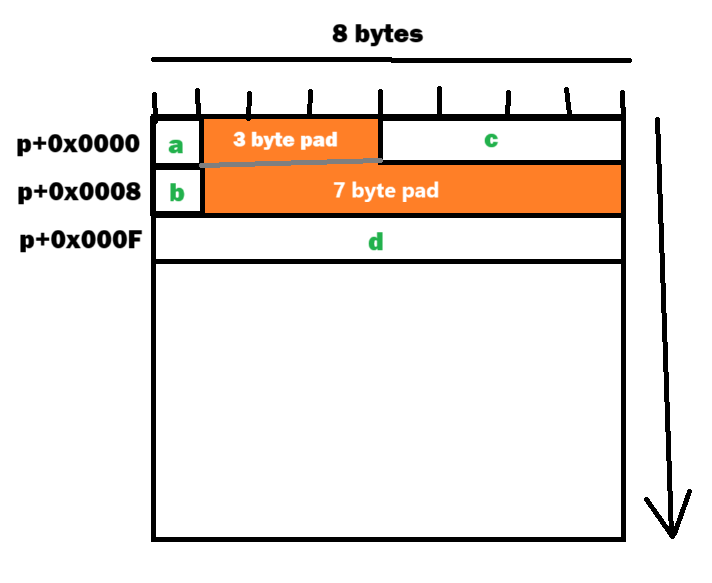
We can then extract elements by addressing into the struct by addressing into it at a given offset. Imagine we had a pointer to the start of the struct in x0 - we can then read parts of the struct by reading the relevant offset. For c in this struct we need an offset of 4 bytes so an instruction like ldr w20 [x0, #4].
Of course, we could have laid this struct out more efficiently to minimise the padding required by starting with the largest items and moving to the smallest. Here is another example - can you see how this still obeys the same rules but is more efficient?
struct foo
{
long d;
int c;
char a;
char b;
};
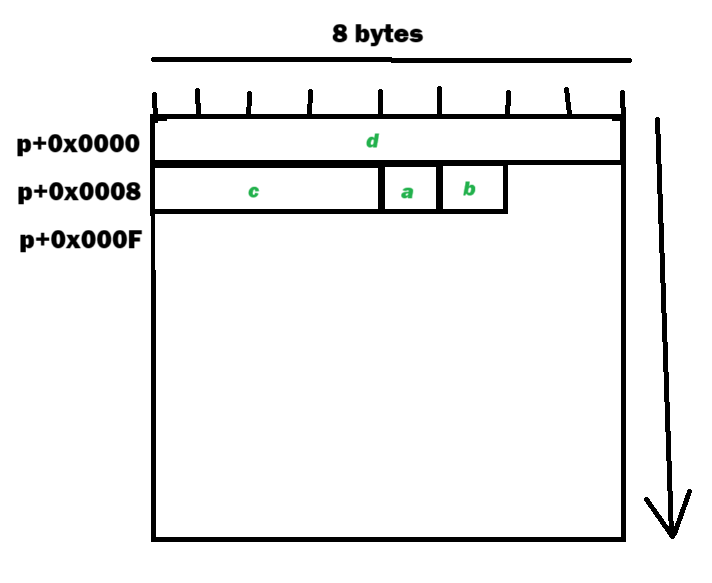
As an exercise, you may wish to work out how the IO_STATUS_BLOCK struct we'll need to use later may be laid out in memory.
String encodings
All computers know is binary, and everything else is an abstraction. We need some way of mapping between numbers (ultimately binary) and characters like we'd use in text. There are multiple encodings to do this.
Windows NT system calls (and other Windows APIs) make relatively extensive use of UTF-16 strings which are not compatible with UTF-8 or ASCII strings on account of using 16 bits for each character, rather than just 8. For example, the character C would be 0x43 in UTF-8 and is 0x0043 in UTF-16.
If you want to read more you can find more on this Stack Overflow post.
This, alongside the namespaces content (and the need to escape the \ character), explains why the file path definition line in UTF-16 looks like stdOutFilePath DCB "\\",0,"?",0,"?",0,"\\",0,"C", 0, "O", 0, "N",0,0,0
Using Windows NT system calls
We can remove the use of libraries completely using system calls. These are essentially where we set up certain parameters just like a function call, but instead of jumping to some other code we hand over control to the kernel.
This would not be a wholly wild thing to do in Linux as the system call numbers have remained stable over time. This is not the case for Windows NT, where the system call numbers have changed between versions of Windows and even between builds of the same versions of Windows.
As a result of being a terrible idea, and obviously thus unsupported, it's also not officially documented as a way to do anything. Luckily Nt Doc contains some of the documentation we need, and the Windows driver guides often include an official way to make the same system call using a function call with the same name.
We're doing this to prove we can do it, not that it's a good idea. As a result, you may need to modify this code for your build of Windows to get it to work by using the call numbers outlined here: https://j00ru.vexillium.org/syscalls/nt/64/. The below code was tested working on Windows 11 (build 26100.2314).
These all correspond to function calls we could make using the functions in the header files.
Putting all of this and our knowledge from the first 2 tutorials together, we get our magnum opus - a "Hello, world" program that makes use of ARM64 assembly, and Windows NT system calls alone without a single library in sight... You can also download the code here.
; Hello World in ARM64 Assembly for Windows
AREA HelloData, DATA
NULL EQU 0
NtCurrentProcess EQU -1
STANDARD_RIGHTS_WRITE EQU 0x00020000 ; copied from WinNT.h
FILE_WRITE_DATA EQU 0x0002
FILE_WRITE_ATTRIBUTES EQU 0x0100
FILE_WRITE_EA EQU 0x0010
FILE_APPEND_DATA EQU 0x0004
SYNCHRONIZE EQU 0x00100000
FILE_GENERIC_WRITE EQU 0x00120116 ; (STANDARD_RIGHTS_WRITE || FILE_WRITE_DATA || FILE_WRITE_ATTRIBUTES || FILE_WRITE_EA || FILE_APPEND_DATA || SYNCHRONIZE)
FILE_ATTRIBUTE_NORMAL EQU 0x00000080
FILE_SHARE_WRITE EQU 0x00000002
FILE_OPEN EQU 0x00000001 ; copied from NtDoc (online)
FILE_OPEN_IF EQU 0x00000003
helloText DCB "Hello, world!",0 ; char*
ALIGN 8
stdOutHandle DCQ 0 ; HANDLE (8b)
ALIGN 8
offset DCQ 0 ; LARGE_INTEGER (8b)
ALIGN 2
stdOutFilePath DCB "\\",0,"?",0,"?",0,"\\",0,"C", 0, "O", 0, "N",0,0,0
AREA Hello, CODE, READONLY
EXPORT mainCRTStartup [FUNC]
EXPORT clearIOStatus [FUNC]
ALIGN
clearIOStatus PROC
mov x3, #0
str x3, [x0, #0] ; NTSTATUS Status = 0
str x3, [x0, #8] ; PVOID Pointer = 0
str x3, [x1, #0] ; ULONG InformationContent = 0
mov x3, x1
str x3, [x0, #16] ; ULONG_PTR Information = &InformationContent
ret
ENDP
ALIGN
mainCRTStartup PROC
; CREATE THE ObjectName STRUCT ON THE STACK
sub sp, sp, #16 ; struct ObjectName (UNICODE_STRING) = USHORT (2b) + USHORT (2b) + [4b to align] + PWSTR (8b) = 16b
mov x19, sp
mov w0, #14
strh w0, [sp, #0] ; USHORT Length (in bytes) = 14
strh w0, [sp, #2] ; USHORT MaximumLength (in bytes) = 14
ldr x0, =stdOutFilePath
str x0, [sp, #8] ; PWSTR Buffer = &stdOutFilePath
; CREATE THE ObjectAttributes STRUCT ON THE STACK
sub sp, sp, #48 ; struct ObjectAttributes (POBJECT_ATTRIBUTES) = ULONG (4b) + [4b to align] + HANDLE (8b) + PUNICODE_STRING (8b) + ULONG (4b) + [4b to align] + PSECURITY_DESCRIPTION (8b) + PSECURITY_QUALITY_OF_SERVICE (8b) = 48b
mov x20, sp
mov w0, #48
str w0, [sp, #0] ; ULONG Length (in bytes) = 48
mov x0, #NULL
str x0, [sp, #8] ; HANDLE RootDirectory = NULL
mov x0, x19
str x0, [sp, #16] ; PUNICODE_STRING ObjectName = &[ObjectName struct on stack]
mov w0, #0
str w0, [sp, #24] ; ULONG Attributes = NULL
mov x0, #0
str x0, [sp, #32] ; PSECURITY_DESCRIPTOR SecurityDescriptor = NULL
str x0, [sp, #40] ; PSECURITY_QUALITY_OF_SERVICE SecurityQualityOfService = NULL
; CREATE THE IoStatusBlock STRUCT ON THE STACK
sub sp, sp, #32 ; ULONG Information = 4b + [4b to align] = 8b
; struct IOStatusBlock (IO_STATUS_BLOCK) = NTSTATUS (4b) + [4b to align] + PVOID (8b) + ULONG_PTR (8b) = 24b
str xzr, [sp, #0] ; ULONG *(IOStatusBlock.Information) = 0
mov x21, sp
str xzr, [sp, #8] ; NTSTATUS Status = 0
str xzr, [sp, #16] ; PVOID Pointer = NULL
str x21, [sp, #24] ; ULONG_PTR Information = &[ULONG on stack]
add x22, sp, #8
; GET THE FILE HANDLE FOR WRITING TO CONSOLE (CONOUT$), PUT IN X19
; NtCreateFile
ldr x0, =stdOutHandle ; out FileHandle (PHANDLE)
movl w1, #FILE_GENERIC_WRITE ; in DesiredAccess (ACCESS_MASK / DWORD)
mov x2, x20 ; in ObjectAttributes (POBJECT_ATTRIBUTES)
mov x3, x22 ; out IoStatusBlock (PIO_STATUS_BLOCK)
mov x4, #NULL ; in AllocationSize (PLARGE_INTEGER)
mov w5, #FILE_ATTRIBUTE_NORMAL ; in FileAttributes (ULONG)
mov w6, #FILE_SHARE_WRITE ; in ShareAccess (ULONG)
mov w7, #FILE_OPEN ; in CreateDisposition (ULONG)
mov w8, #0 ; in CreateOptions (ULONG)
mov x9, #NULL ; in EaBuffer (PVOID)
mov w10, #0 ; in EaLength (ULONG)
sub sp, sp, #32 ; remaining arguments go on the stack
str w8, [sp, #0]
str x9, [sp, #8]
str w10, [sp, #16]
svc #0x0055 ; SYSTEM CALL
add sp, sp, #32
ldr x19, =stdOutHandle
ldr x19, [x19, #0]
; CLEAR THE IO_STATUS_BLOCK BEFORE WE USE IT
mov x0, x22
mov x1, x21
bl clearIOStatus ; set up the IO_STATUS_BLOCK before we use it
; WRITE TO THE CONSOLE BUFFER
; NtWriteFile
mov x0, x19 ; in FileHandle (HANDLE)
mov x1, #NULL ; in Event (HANDLE)
mov x2, #NULL ; in ApcRoutine (PIO_APC_ROUTINE)
mov x3, #NULL ; in ApcContext (PVOID)
mov x4, x22 ; out IoStatusBlock (PIO_STATUS_BLOCK)
ldr x5, =helloText ; in Buffer (PVOID)
mov w6, #13 ; in Length (ULONG)
ldr x7, =offset ; in ByteOffset (PLARGE_INTEGER)
mov x8, #NULL ; in Key (PULONG)
sub sp, sp, #16 ; remaining arguments go on the stack
str w8, [sp, #0]
svc #0x0008 ; SYSTEM CALL
add sp, sp, #16
; EXIT
; NtTerminateProcess
mov x0, #NtCurrentProcess
mov x1, #0
svc #0x002c ; SYSTEM CALL
ENDP
END
What next?
That's the end of our series of 3 tutorials - hope you enjoyed it and if you liked it do buy me a coffee at the link here.
Also read
- ARM A-profile A64 Instruction Set Architecture
- ARMv8-A Architecture Reference Manual
- WinMain application entry point for Windows
- Microsoft Universal C Runtime Function Reference
- Microsoft Linker Reference
- Microsoft C Runtime .lib files
- Windows ARM64 ABI Conventions
- Windows Data Types
- NTSTATUS Codes
- NtDoc - documentation for NT calls